Add Updated At To Your Gatsby Blog
Published Last updated loading views

A great tip towards building your site reputation is keeping your content up-to-date. Many websites and especially bloggers, do this from time to time. I am also doing this here and then, but I am not showing that information to my readers.
What is also important, I could not show how much up-to-date my blog posts were to search engines (read Google). And if you want search engines to show your blog post as close to the top of the search results as possible, showing the time post updated can be useful. So not only are you informing users of how relevant the post is, but you are also improving your post’s SEO.
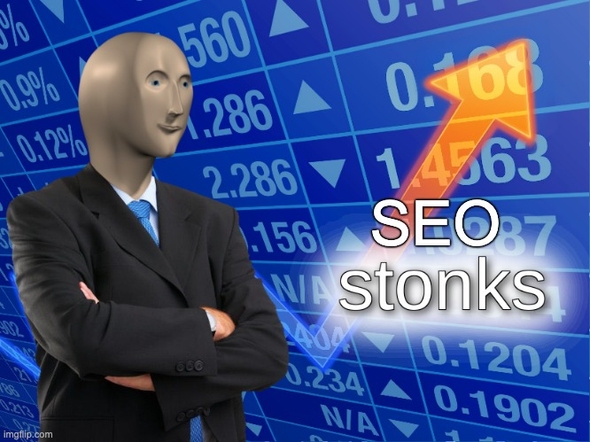
If you are writing covering topics that often change (JavaScript khm-khm), you probably want to keep those posts fresh. Of course, there are those timeless pieces of writing that do not benefit from showing the time of updating. If you feel you have posts like that, maybe it is best to leave them out of showing the time of modification.
I wanted to show “Updated at” for my blog posts for a very long time, and I finally ended up doing it. I was inspired by Monica Lent’s recent newsletter issue, where she mentioned how you could do this quickly, but there wasn’t much detail on how exactly to do it.
Stay tuned because we will go through a couple of solutions to show the last modified or updated date on your blog posts using Gatsby.
An Obvious (Manual) Solution
One of the straightforward solutions is to add a field in your front matter like so:
---
title: Top 5 JavaScript Libraries in 2021
published: 2021-01-04
updated: 2021-02-09
---
Hey everyone, let us go through some of the top 5 JS libraries this year.If you notice, we have two date fields. One field is published, which tells when the post was published. Then, we have the updated field that will show when the post was updated or modified. I named the field updated, but you can unleash your inner creativity and come up with a name that better suits you.
Using this manual approach is pleasant and straightforward, but it has one drawback. You have to remember to update it every time you edit the blog post, which leaves room for error.
What would be better is if we could somehow automate the whole process. Luckily, we are going in that direction right now, strap on.
Not So Obvious (Automated) Solution
If we want to get rid of the pain of continually updating a date field in our front matter every time we edit the blog post, we can use Git. Thankfully, Git records the date, time, and what files you modified in each commit. All this information inside Git is like music to our ears because it is precisely what we need.
But, how do we “pull-in” this information into the Gatsby? We will need to
modify the gatsby-node.js and add a new field dynamically. If you are a
beginner or you are a bit scared of touching the gatsby-node.js, I suggest you
check out my blog post
”Setting Up Gatsby Blog From Scratch”.
There we dwell deep into doing things dynamically with gatsby-node.js. Or you
can hold on to the end of the blog post, where we show a more straightforward
solution.
To generate a new field that will pull the last modified time from Git, we have
to add the following code to our gatsby-node.js:
const { execSync } = require("child_process")
exports.onCreateNode = ({ node, actions }) => {
// ...
if (node.internal.type === "MarkdownRemark") {
const gitAuthorTime = execSync(
`git log -1 --pretty=format:%aI ${node.fileAbsolutePath}`
).toString()
actions.createNodeField({
node,
name: "gitAuthorTime",
value: gitAuthorTime,
})
}
// ...
}What we are doing here is that we are telling Gatsby to add gitAuthorTime
field to a Node on the Node’s creation. We use execSync to execute a git log command that returns an author date. The Git command is not so complicated
as it may seem, so let us break it down:
git logreturns the commit logsgit log -1return the latest commit loggit log -1 --pretty=format:%aIreturns latest commit author date in strict ISO 8601 format. There are a bunch of options in its docsgit log -1 --pretty=format:%aI ${node.fileAbsolutePath}returns all of the mentioned above, but for a specific file.
Awesome, now that we added a gitAuthorTime field to our Node, we can simply query for it in our blog post template:
query ($slug: String!) {
markdownRemark(fields: { slug: { eq: $slug } }) {
# ...
fields {
gitAuthorTime
}
# ...
}
}And later we can access it in our props like so:
import React from "react"
const BlogPost = (props) => {
const { gitAuthorTime } = props.data.markdownRemark.fields
render(<p>Updated at: ${gitAuthorTime}</p>)
}
export default BlogPostCool, but what if you don’t want to configure the gastby-node.js? Look no
more, there is, and you guessed it, a Gatsby plugin for it.
Easy (Automated) Solution
There is a
gatsby-transformer-info
plugin that can pull in information from Git for us. Using the plugin will help
us, so we don’t have to write and maintain custom solutions inside
gatsby-node.js.
After installing the plugin and running the Gatsby server, a couple of new
fields will exist on the File node. There’s one problem with this approach,
we query for the markdownRemark, not the file in our GraphQL query
for a blog post.
Luckily, that is not a big problem, because File is a parent of MarkdownRemark node. What that means is we can extract those new fields from the plugin like so:
query ($slug: String!) {
markdownRemark(fields: { slug: { eq: $slug } }) {
# ...
parent {
... on File {
fields {
gitLogLatestDate
}
}
}
# ...
}
}Don’t worry if you got confused, I did too. We used here an inline fragment from GraphQL. The parent of a MarkdownRemark node can be a File, so we did ... on File so we could access File’s fields. It’s not so clean as the previous example where we added the field directly to the MarkdownRemark, but it is still good.
We can then get the gitLogLatestDate in our props like so:
import React from "react"
const BlogPost = (props) => {
const { gitLogLatestDate } = props.data.markdownRemark.parent.fields
render(<p>Updated at: ${gitLogLatestDate}</p>)
}
export default BlogPostClosing Off
Hopefully, you managed to successfully set up your blog post’s modified / updated time after this post. I plan to release another related blog post soon, explaining how you can further improve your blog’s SEO. If you are interested in content like that, consider subscribing to the newsletter.
Also, share this with your friends and coworkers on Twitter below:
Just dropped a new blog post about adding a modified date on your @GatsbyJS blog.
— Nikola Đuza (@nikolalsvk) February 8, 2021
Would you add such kind of a feature?https://t.co/uszHgPEjAg
Until the next one, cheers.
Tagged as: GatsbyJavaScriptSEO
Join the newsletter!
Subscribe to get latest content by email and to become a fellow pineapple 🍍